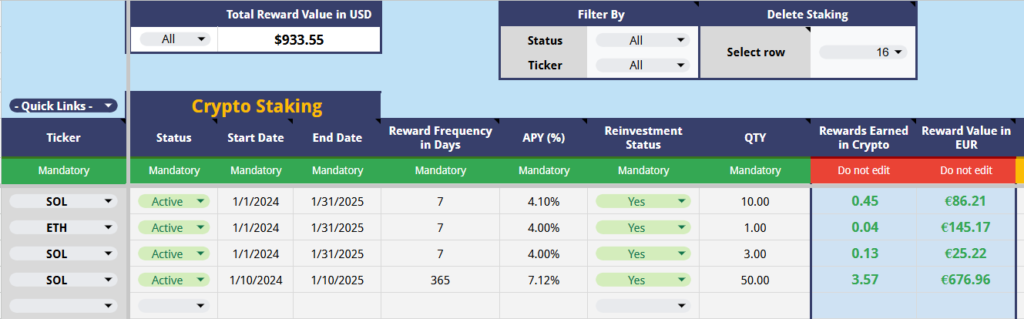
The Crypto Staking Journal is the place to enter all your staking related to crypto. You can access the journal by going to the top menu under Trading Journal > Manage your trades > Crypto > Add, edit, or delete your staking.
In this post you will learn:
- How is staking calculated?
- How to enter a crypto staking
- How to filter by status or ticker
- How to delete a staking
- How to get more help
How is the staking calculated #
The reward is calculated by taking the annual percentage yield (APY) and breaking it down into a daily rate. Then, for each period (based on how often rewards are given), the script multiplies the amount of crypto staked by the daily rate and the number of days in that period.
If rewards are set to be reinvested, the earned rewards are added to the staked amount, and the process repeats with the new total. This way, rewards grow a bit more over time due to compounding.
How to enter a crypto staking #
To enter a staking, follow these mandatory steps:
- Select a ticker: Choose any crypto from the dropdown, as long as it has been added to the Crypto Spot Journal.
- Select the status: Choose whether it’s “Active,” “Pending,” or “Unstaked.”
- Enter the start date of the staking.
- Enter the end date of the staking.
- Enter the reward payout frequency in days.
- Enter the annual percentage yield (APY %) or reward rate offered.
- Select whether the rewards are being reinvested: Choose “Yes” or “No.”
- Enter the quantity.
After you enter the quantity, the sheet will start calculating the estimated staking rewards in both the selected crypto value and the currency you have chosen in the settings.
How to filter by status or ticker #
If you wish to see only the staking that are still active, you can use the “Filter By” option at the top and select the status “Active.”
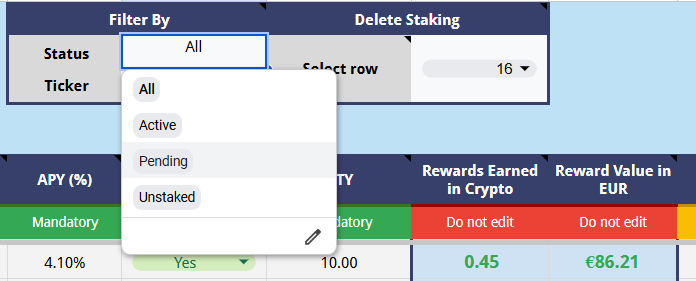
How to delete a staking #
To delete a staking, select the row number from the dropdown under “Delete Staking.” Once selected, it will delete the selected row in the Crypto Staking Journal.
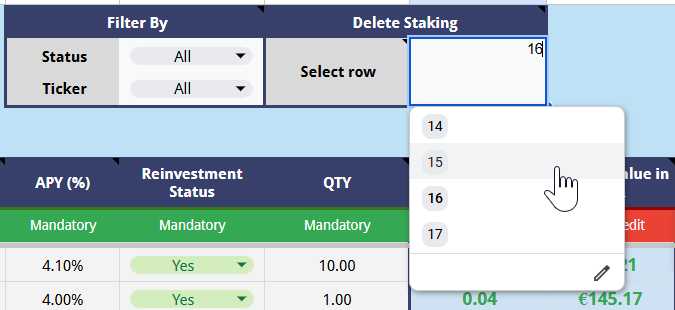
How to get more help #
You can find more details about each column by hovering your mouse over the header of each column, as shown below.
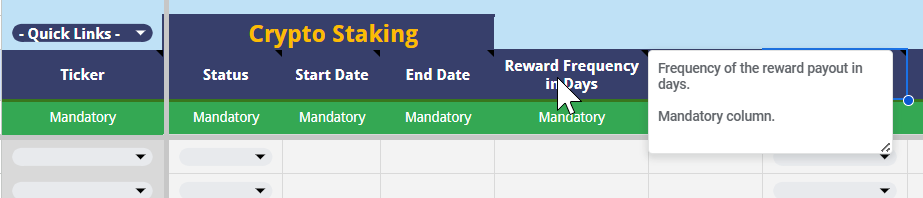
You can also access this help site from the “Quick Links” dropdown by clicking on “Need Help.”
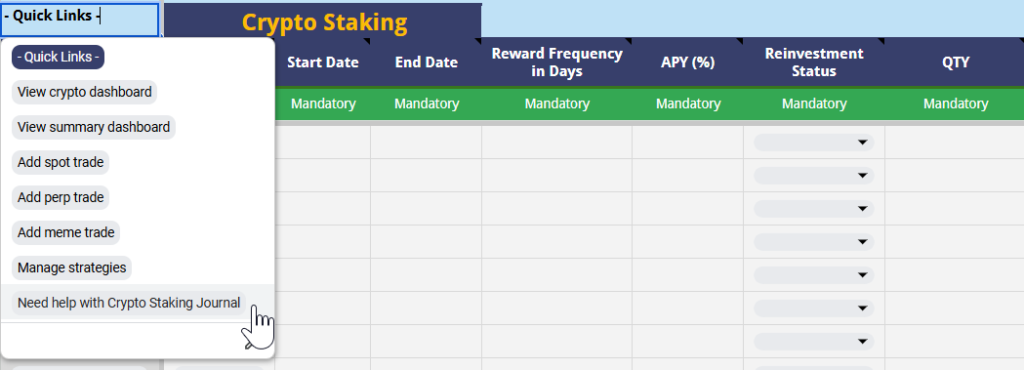
Need more help? #
If you have any questions, encounter issues, or have suggestions, please don’t hesitate to let me know.
Create a support ticket




