Import Data allows you to retrieve data from any external source and import it into the Trading Journal. Access it by navigating to the top menu under Trading Journal > Import Data.
To import your data into the Trading Journal, follow the steps below:
- Select the journal you want to import the data into.

- You can select the exchange from which the data comes. This step is optional.
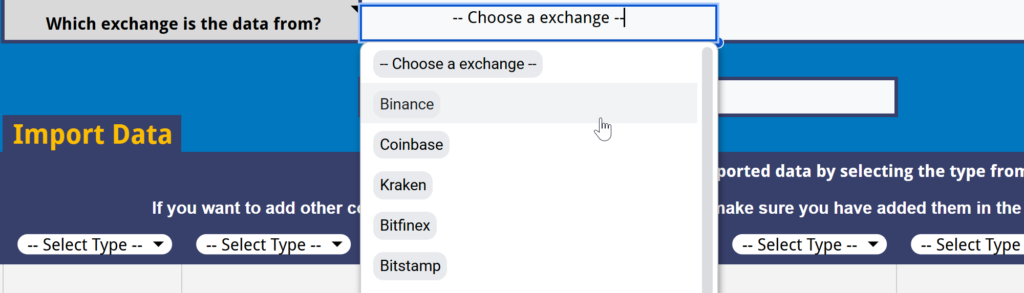
- In row 9, you must now select all the mandatory fields listed in cell F2.
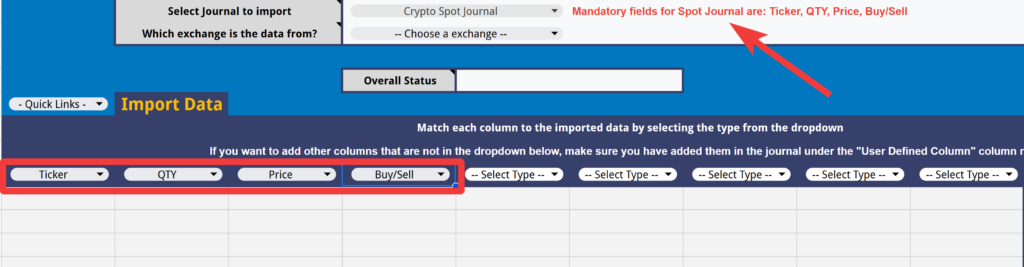
- Copy and paste your data from your external source, ensuring they match the appropriate column headers in row 9.
- Note that if the ticker is not US-based, you need to enter the exchange prefix before the ticker.

- Now you are ready to start importing your data. Simply click the “Start Importing” button. Click “Ok” on the popup message if you wish to proceed.
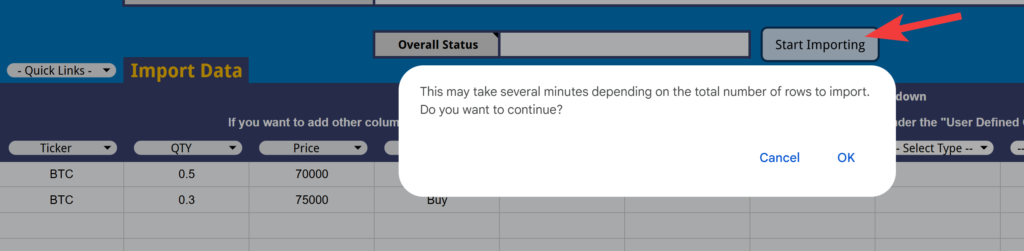
- You will be informed of the status of each import in column J.

You will be notified once the import of your data is complete.

Import Other Columns #
To import columns that are not available in the current journal, follow these steps:
Select from the dropdown “Column AL” to “Column AT”.

Then, in your journal, it will appear under Column AL or the column you selected. You can customize the text “User Defined Column 2” to your preference.

Need more help? #
If you have any questions, encounter issues, or have suggestions, please don’t hesitate to let me know.
Create a support ticket




