The Crypto Perp Journal is the place to enter all your perp trades related to crypto, excluding meme coins that are not available on centralized exchanges. You can access the journal by going to the top menu under Trading Journal > Manage your trades > Crypto > Add, edit, or delete your perp trades.
In this post you will learn:
- How to enter a crypto perp trade
- How to filter by status or ticker
- How to delete a trade
- How to get more help
How to enter a crypto perp trade #

To enter a trade, follow these mandatory steps:
- Enter a valid ticker.
- Select if it’s a buy or sell.
- Select if it’s a long or short.
- Enter the leverage used.
- Enter the date of the transaction.
- Enter the price you paid or sold for each quantity.
- Enter the quantity.
When you enter the quantity, the sheet will create the position and display it in the Crypto Dashboard. A message will notify you to wait while the dashboard updates. The dashboard displays all your crypto positions, with each position showing the combined result of all trades for a specific cryptocurrency, whether it’s from a single trade or multiple transactions over time.

Once it disappears, that confirms the trade has been successfully recorded in the Crypto Dashboard.
When you decide to sell all your quantity for a specific ticker, the following events will occur in the journal:
How to filter by status or ticker #
If you wish to see only the trades that are still open, you can use the “Filter By” option at the top and select the status “Open.”

How to delete a trade #
To delete a trade, select the row number from the dropdown under “Delete Trade.” Once selected, it will delete the selected row in the Crypto Perp Journal. If it is the only trade within that position, it will also delete the position in the Crypto Dashboard.
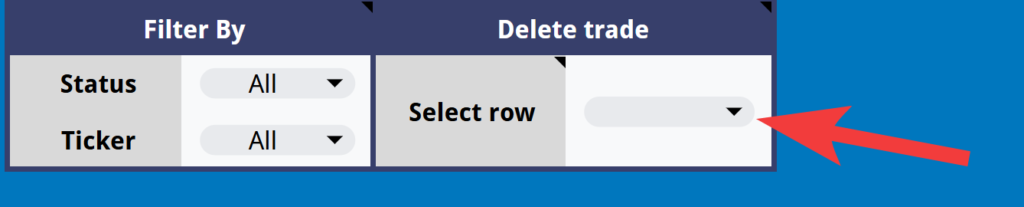
IMPORTANT: Do not right-click on a row to delete it, as this will not update the Crypto Dashboard.
How to get more help #
You can find more details about each column by hovering your mouse over the header of each column, as shown below.

You can also access this help site from the “Quick Links” dropdown by clicking on “Need Help.”

NOTE: The Ledgerdary Trading Journal uses the FIFO (First In, First Out) method to track and calculate the cost basis for trades.
Need more help? #
If you have any questions, encounter issues, or have suggestions, please don’t hesitate to let me know.
Create a support ticket




