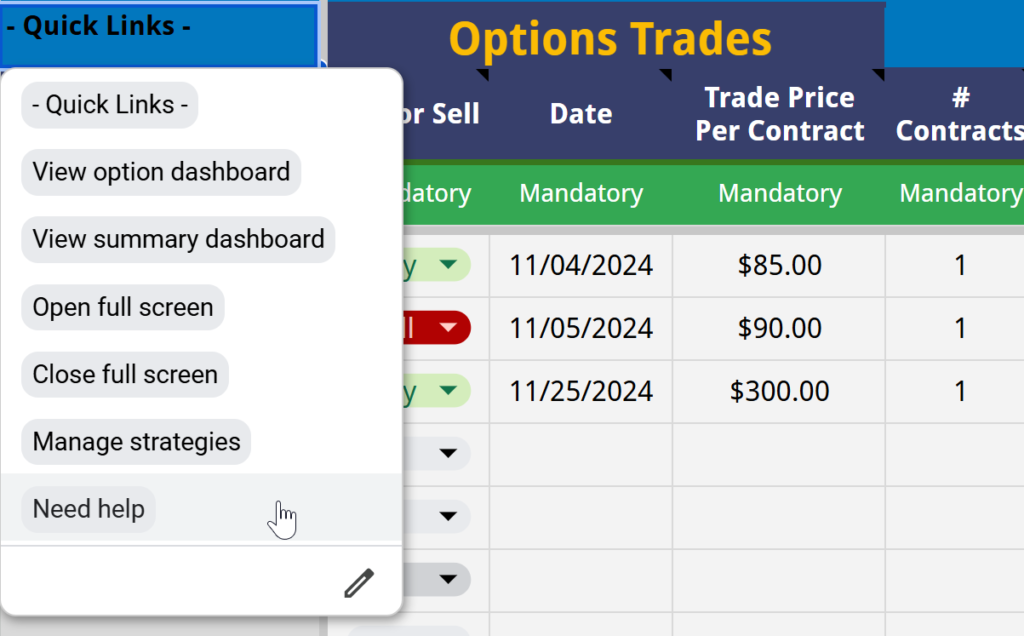The Option Trading Journal is the place to enter all your trades related to options. You can access the journal by going to the top menu under Trading Journal > Manage your trades > Option > Add, edit, or delete your option trades.
In this post you will learn:
- How to enter an option trade
- How to filter by status or ticker
- How to delete a trade
- How to get more help
How to enter an option trade #
To see the current price of an option contract and your unrealized PnL, you need to install the MarketData Google Sheets plugin. Follow the instructions here.

To enter a trade, follow these mandatory steps:
- Enter a valid contract name.
- Select if it’s a buy or sell.
- Enter the date of the transaction.
- Enter the price you paid or sold for each contract.
- Enter the number of contracts.
After you enter the number of contracts, the sheet will start creating the position to be displayed in the Option Dashboard. You will see a friendly message asking you to wait while it’s updating the Option Dashboard.

Once it disappears, that confirms the trade has been successfully recorded in the Option Dashboard.
When you decide to sell all your quantity for a specific ticker, the following events will occur in the journal:
- The ticker’s bold font will be removed.
- The current price will be removed.
- The unrealized PnL in $ and % will be removed.
How to filter by status or ticker #
If you wish to see only the trades that are still open, you can use the “Filter By” option at the top and select the status “Open.”

How to delete a trade #
To delete a trade, select the row number from the dropdown under “Delete Trade.” Once selected, it will delete the selected row in the Option Trading Journal. If it is the only trade within that position, it will also delete the position in the Option Dashboard.

IMPORTANT: Do not right-click on a row to delete it, as this will not update the Option Dashboard.
How to get more help #
You can find more details about each column by hovering your mouse over the header of each column, as shown below.
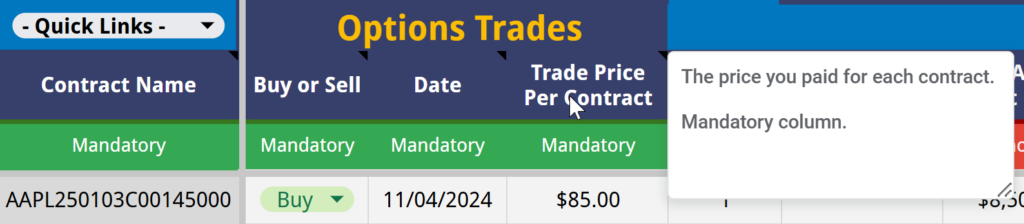
You can also access this help site from the “Quick Links” dropdown by clicking on “Need Help.”